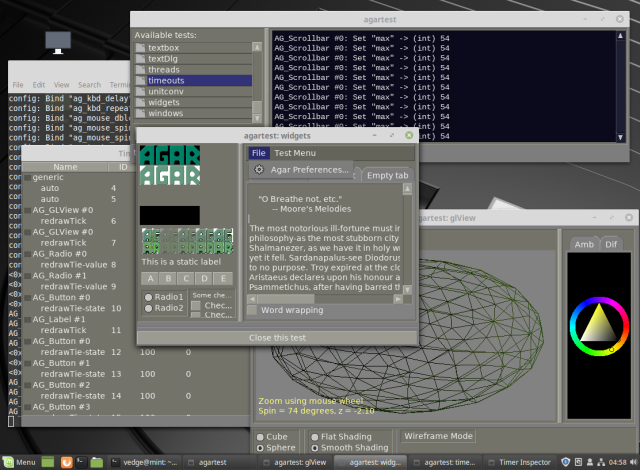Installing Agar on Linux - LibAgar
This guide describes how to compile, and install Agar on Debian, Fedora Linux Mint Ubuntu, and similar Linux distributions.
A standard C compiler and build environment are required in order to compile Agar:
# On Ubuntu:
# apt install gcc make pkgconf
# On Debian and Linux Mint:
# apt-get install clang
# On Fedora:
# yum install gcc
The following packages are recommended for regular desktop usage. FreeType is needed for high-quality typography. Fontconfig allows system fonts to be accessed by AG_FontSelector. The PNG library is needed to load bitmap fonts and icons:
# On Ubuntu:
# apt install libgl1-mesa-dev libxinerama-dev
# apt install libfreetype6-dev libfontconfig-dev libpng-dev
# On Debian and Linux Mint:
# apt-get install libgl1-mesa-dev libxinerama-dev
# apt-get install libfreetype6-dev libfontconfig-dev libpng-dev
# On Fedora:
# yum install mesa-libGL-devel libXinerama-devel
# yum install freetype-devel fontconfig-devel libpng-devel
Agar uses the native X.org API by default, but Agar applications can also be made to work with SDL (both 1 and 2). If you want SDL support, make sure the SDL library is installed:
# On Ubuntu: # apt install libsdl2-dev # On Debian and Linux Mint: # apt-get install libsdl2-dev # On Fedora: # yum install SDL2-devel
If you want AG_Surface to be able to read and write to JPEG files, make sure that libjpeg is installed:
# On Ubuntu: # apt install libjpeg-dev # On Debian and Linux Mint: # apt-get install libpng-dev # On Fedora: # yum install libjpeg-turbo-devel
If you want native-language support, make sure that gettext is installed:
# On Ubuntu: # apt install gettext # On Debian and Linux Mint: # apt-get install gettext # On Fedora: # yum install gettext
First download the Agar source package and unpack it to a temporary location:
$ wget http://stable.hypertriton.com/agar/agar-1.7.0.tar.gz $ tar -xzf agar-1.7.0.tar.gz $ cd agar-1.7.0
Now you can build the sources. There are a number of build options
available (see ./configure --help), but unless you have specific
requirements, the defaults should be used.
The --enable-debug option is recommended for developers, since it
enables assertions and type safety checking in event handler arguments.
If thread safety is not required, --disable-threads will improve
performance.
$ ./configure --prefix=$HOME # install in alternate location $ ./configure --enable-debug # debugging features (expensive) $ ./configure --disable-threads # if multithreading is not needed $ make
Finally, install the library. Unless you've specified an alternate
--prefix, the files will be installed under /usr/local:
# make install
After the installation, you may need to run ldconfig to refresh the
ld.so cache. If you've installed into /usr/local, then your ld.so
should be configured to look there:
# On Fedora: # echo "/usr/local/lib" >> /etc/ld.so.conf # ldconfig
At this point, you can test that Agar is working using a simple hello.c program:
#include <agar/core.h> #include <agar/gui.h> int main(int argc, char *argv) { AG_Window *win; if (AG_InitCore(NULL, 0) == -1 || AG_InitGraphics(0) == -1) { AG_Verbose("Init failed: %s\n", AG_GetError()); return (1); } win = AG_WindowNew(0); AG_LabelNew(win, 0, "Hello, world!"); AG_WindowShow(win); AG_EventLoop(); return (0); }
Compile this example using:
$ cc -o hello `agar-config --cflags` hello.c `agar-config --libs`
The tests directory contains a test suite named agartest:
# Compile and build agartest: $ cd tests $ ./configure && make # make install # Run agartest: $ ./agartest # Redirect console to terminal: $ ./agartest -C # Specify an alternate driver: $ ./agartest -d sdl2mw # SDL2 (multi-window GL) $ ./agartest -d sdl2gl # SDL2 (single-window GL) $ ./agartest -d sdl2fb # SDL2 (frame-buffer mode) # Capture video output to jpeg files: $ ./agartest -d 'sdl2gl(out=%08d.jpg)' # Enable stereoscopic vision with the glx driver: $ ./agartest -d 'glx(stereo)' # Load an alternate stylesheet: $ ./agartest -s blue.css # Set an alternate default font: $ ./agartest -t 'DejaVu Sans:12:Condensed'